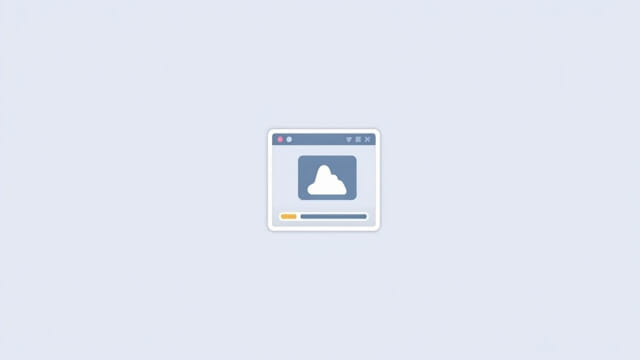How To Add Preset To Lightroom
Lightroom presets are a powerful tool for photographers and editors who want to speed up their workflow while maintaining a consistent editing style. These presets are essentially predefined settings that adjust various aspects of an image, such as exposure, contrast, saturation, tone curves, and color grading. Whether you’ve purchased a preset pack or downloaded a free one, knowing how to add a preset to Lightroom is essential. Lightroom offers a straightforward process, whether you’re using the desktop version (Lightroom Classic or Lightroom CC) or the mobile app. This guide will walk you through each step to help you install and start using presets effectively.
Understanding Lightroom Presets
Before jumping into the steps, it helps to know what presets do and how they fit into Lightroom’s editing environment.
What Is a Preset?
A preset in Lightroom is a saved configuration of photo-editing settings. When applied to a photo, these settings can dramatically change the look and feel of the image in seconds. You can create your own presets, buy them from professionals, or download free versions from various sources.
File Formats of Presets
Presets typically come in the following formats:
- .XMP– Used by Lightroom Classic and Lightroom CC (post-April 2018 versions)
- .LRTemplate– Used in older versions of Lightroom Classic
- .DNG– Used mainly for mobile Lightroom presets
How to Add Presets to Lightroom Classic (Desktop)
Step 1: Open Lightroom Classic
Launch Lightroom Classic on your desktop. Make sure it’s updated to the latest version to avoid compatibility issues with newer preset formats.
Step 2: Go to the Develop Module
Click on theDeveloptab in the top right corner. This is where you’ll find your editing tools and the Presets panel.
Step 3: Locate the Presets Panel
On the left side of the screen, you’ll see a panel titledPresets. If it’s collapsed, click the arrow to expand it.
Step 4: Import the Presets
Click the+icon at the top right of the Presets panel and selectImport Presets. Navigate to the folder where yourXMP files are saved and select them. ClickImportto finish the process.
Step 5: Use the Presets
After importing, the presets will appear under a group in the Presets panel. You can now apply them to any photo by clicking on the preset name.
How to Add Presets to Lightroom CC (Cloud-Based Version)
Step 1: Open Lightroom CC
Launch Lightroom CC on your desktop. This version syncs across devices via Adobe Creative Cloud.
Step 2: Navigate to the Edit Panel
Click theEditicon (three sliders) on the right side of the screen. At the bottom of the editing tools, click thePresetsbutton.
Step 3: Import Presets
Click thethree-dot menuin the Presets section and chooseImport Presets. Select theXMP files from your computer and clickImport.
Step 4: Access and Apply
The presets will now show up in the Presets list. You can preview and apply them with a single click.
How to Add Presets to Lightroom Mobile (iOS/Android)
Method 1: Using Synced Presets from Desktop
If you have an Adobe Creative Cloud subscription, the easiest way is to import presets in the desktop version of Lightroom CC. They will automatically sync to your mobile app.
Method 2: Manual Import with DNG Files
When downloading mobile presets, you often receive DNG image files that contain the preset settings. Here’s how to add them:
Step-by-Step Guide:
- Download the DNG preset files to your phone (via Google Drive, Dropbox, or ZIP extraction).
- Open the Lightroom Mobile app.
- Tap the+icon to create a new album and import the DNG files.
- Tap on one of the DNG files to open it.
- Tap the three-dot icon in the top right and selectCreate Preset.
- Choose which settings to include, name your preset, and assign it to a preset group.
- Tap the checkmark to save.
Applying the Preset on Mobile
To use the newly created preset, open any photo in the editor, go to thePresetssection, and select your custom group. Tap the preset to apply it.
Organizing and Managing Presets
Create Folders
Group similar presets together for easy access. When importing, you can assign presets to folders, or create folders in Lightroom before import.
Favorite Presets
Click the star icon next to frequently used presets to mark them as favorites. These will appear in the Favorites tab for quicker access.
Delete or Hide Presets
Right-click on any preset to rename, delete, or hide it if it’s not in use. You can always bring it back later.
Tips for Using Lightroom Presets Effectively
Presets Are a Starting Point
Think of presets as a foundation. You will likely need to fine-tune the adjustments depending on the photo’s lighting, color, and composition.
Use Presets on RAW Files
Presets work best on RAW files, which retain more detail and flexibility than JPEGs during editing.
Try Different Styles
Experiment with different types of presets vintage, cinematic, bright, moody to develop your editing signature.
Watch Exposure and White Balance
Some presets may drastically change exposure or warmth. Adjust sliders after applying to match your preferred look.
Backing Up Your Presets
To avoid losing your presets during software updates or system changes, always back them up:
- Find the preset folder on your computer (typically under Adobe > Lightroom > Develop Presets)
- Copy and store them in a cloud service or external drive
Adding presets to Lightroom is a simple yet powerful way to streamline your editing process. Whether you’re using Lightroom Classic, Lightroom CC, or Lightroom Mobile, presets provide a consistent and professional look to your photos in just a few clicks. Once installed, they become a valuable part of your creative toolkit, helping you achieve your desired style with efficiency and precision. Practice with different types of presets, organize them smartly, and adjust settings as needed to make each photo your own. With time, you’ll build a personalized preset collection that enhances your workflow and elevates your photography.