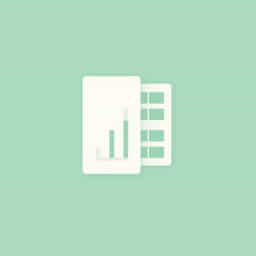How To Normalize Data In Excel
When working with datasets in Microsoft Excel, especially for data analysis, modeling, or creating charts, normalizing data can help to improve accuracy and comparability. Normalization ensures that values from different scales or units are adjusted to a common scale, making the data easier to interpret. Whether you’re dealing with financial figures, survey scores, or scientific measurements, Excel offers straightforward ways to normalize data using built-in formulas and functions. By mastering normalization techniques, you can enhance your spreadsheet capabilities and ensure consistent analysis across various data types.
Understanding Data Normalization
Data normalization in Excel refers to adjusting values in a dataset to a standard range, typically between 0 and 1 or -1 and 1. This process is crucial when comparing values that differ in scale or magnitude. For example, comparing annual income and number of family members without normalization would produce skewed results. Normalizing the data ensures fairness in comparison and consistency in interpretation.
Why Normalize Data?
- To prepare data for machine learning models
- To improve visualization with charts and graphs
- To compare variables with different units
- To prevent bias in statistical analysis
Common Normalization Methods
- Min-Max Normalization: Scales values to a fixed range, usually 0 to 1
- Z-score Standardization: Converts data to standard deviations from the mean
- Decimal Scaling: Moves the decimal point to standardize numbers
Preparing Your Dataset in Excel
Before beginning the normalization process, ensure your data is organized in columns with appropriate headers. It’s also important to clean the data by removing blank cells or inconsistent entries. For example, if you’re working with test scores, your column might be labeled ‘Score’ and contain values like 65, 78, 92, etc.
Step-by-Step Data Preparation
- Open your Excel workbook
- Label your columns clearly (e.g., ‘Raw Scores’)
- Remove empty rows and irrelevant data
- Ensure all values are numerical
Using Min-Max Normalization in Excel
The most common method of normalization is min-max, which rescales values into a 0-1 range. The formula is:
(Value - Min) / (Max - Min)
How to Apply Min-Max Normalization
- Identify the column with raw data (e.g., column A)
- In a new column, label it ‘Normalized Score’
- Use the formula in the first row of that column:
= (A2 - MIN($A$2: $A$100)) / (MAX($A$2: $A$100) - MIN($A$2: $A$100))
This formula compares the value in A2 to the minimum and maximum values within the range A2 to A100. You can adjust the range as needed. Drag the formula down to apply it to the entire column.
Benefits of Min-Max Normalization
- Easy to implement
- Suitable for data visualization
- Good for algorithms that require bounded input (0-1)
Using Z-Score Standardization in Excel
Z-score standardization, or standard score, helps transform the data based on the mean and standard deviation. This method is especially useful for statistical analysis and models requiring normally distributed data. The formula is:
(Value - Mean) / Standard Deviation
How to Apply Z-Score in Excel
- Calculate the mean of your data:
=AVERAGE(A2: A100) - Calculate the standard deviation:
=STDEV.P(A2: A100) - In a new column labeled ‘Z-Score’, use this formula:
= (A2 - $C$1) / $C$2
Here, C1 contains the mean, and C2 contains the standard deviation. This formula calculates the Z-score for each value in the dataset.
Benefits of Z-Score Normalization
- Accounts for distribution shape
- Useful for identifying outliers
- Ideal for datasets with large variations
Using Built-in Excel Tools for Normalization
While Excel does not have a dedicated Normalize button, it does provide tools like Power Query and Data Analysis Toolpak that can assist with transformations. If you’re dealing with large datasets, Power Query allows for custom column creation and transformations using formulas similar to those used in cells.
Power Query Example
- Select your dataset and open Power Query Editor
- Create a new column for normalized values using min-max logic
- Apply transformations and load the updated data back to your sheet
Tips for Effective Normalization
To ensure normalization produces meaningful results, follow best practices and consider the context of your data. Normalizing without understanding the data’s distribution or purpose could result in misleading conclusions.
Best Practices
- Always back up your raw data before applying formulas
- Use named ranges for easier reference in formulas
- Label all new columns clearly (e.g., Min-Max Normalized)
- Use conditional formatting to visually check results
When Not to Normalize Data
While normalization is often beneficial, it’s not always necessary. If your data already exists on a common scale or if you’re analyzing absolute values for their magnitude, normalizing may distort the meaning. Also, avoid normalizing categorical or nominal data as it may introduce mathematical relationships that do not exist.
Learning how to normalize data in Excel is a valuable skill for anyone working with numbers. Whether you’re comparing performance metrics, visualizing trends, or preparing data for modeling, normalization makes your dataset cleaner and more consistent. By understanding and applying methods like min-max normalization and z-score standardization, you’ll be better equipped to handle data of varying scales with accuracy and confidence. Excel’s flexible tools and formulas allow you to normalize data easily and ensure reliable, meaningful analysis across all your projects.